Quick answer
Is your data failing to get the attention it deserves? Create a map with pins and give your stakeholders an engaging, visually appealing, and easily digestible version of the information you want to share. A professional pin map can help you (and others) see your data in a whole new light.
Essential steps to create effective pin maps:
- Choose your mapping method: Select from business tools like eSpatial, free options like Google My Maps, or technical platforms like Maptitude
- Prepare clean, structured data: Ensure your spreadsheet includes accurate location columns and organized information for smooth importing
- Apply smart customization: Use layers, filters, and color-coding to group pins by categories like customer type, priority, or performance
- Follow mapping best practices: Structure data properly, choose appropriate map types, and implement proper sharing controls
- Leverage for key business uses: Optimize delivery routes, target marketing campaigns, analyze competitors, and visualize sales territories
Is your data failing to get the attention it deserves? Then why not create a pin map with free-to-use eSpatial? In minutes, you can create a free shareable interactive map like the one below.
What is a Pin Map?
A pin map is a visual representation of a geographical area where specific locations are identified with pin markers. It's a simple but effective way to represent data points on a map.
Use cases in business and operations
GIS pin maps are highly insightful, versatile tools with numerous applications for your business. Use cases include logistics, sales, operations, and business intelligence.
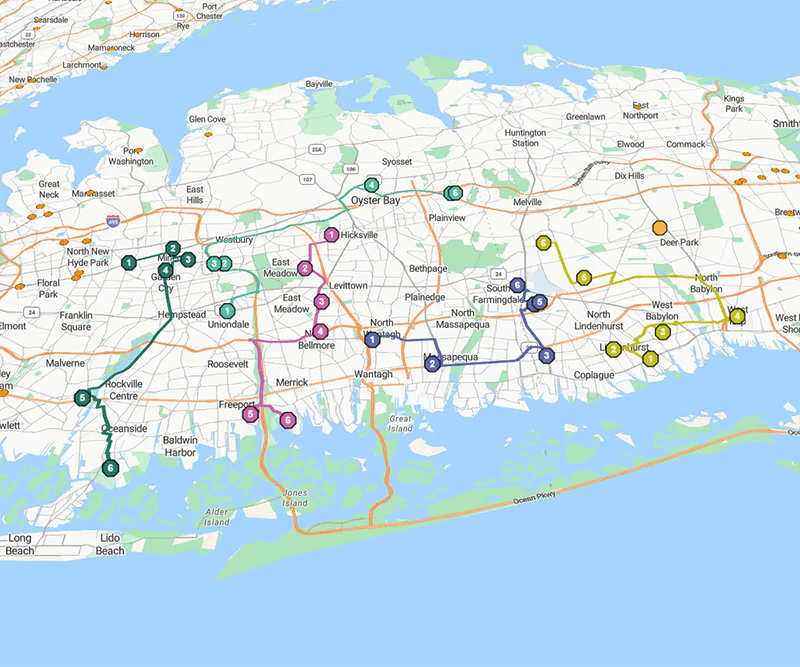
Logistics
- Route optimization: Visualize and optimize delivery routes for faster delivery times and lower fuel costs
- Delivery tracking: You and your customers can use pin maps to track the real-time location of deliveries, providing transparency and improving the customer experience
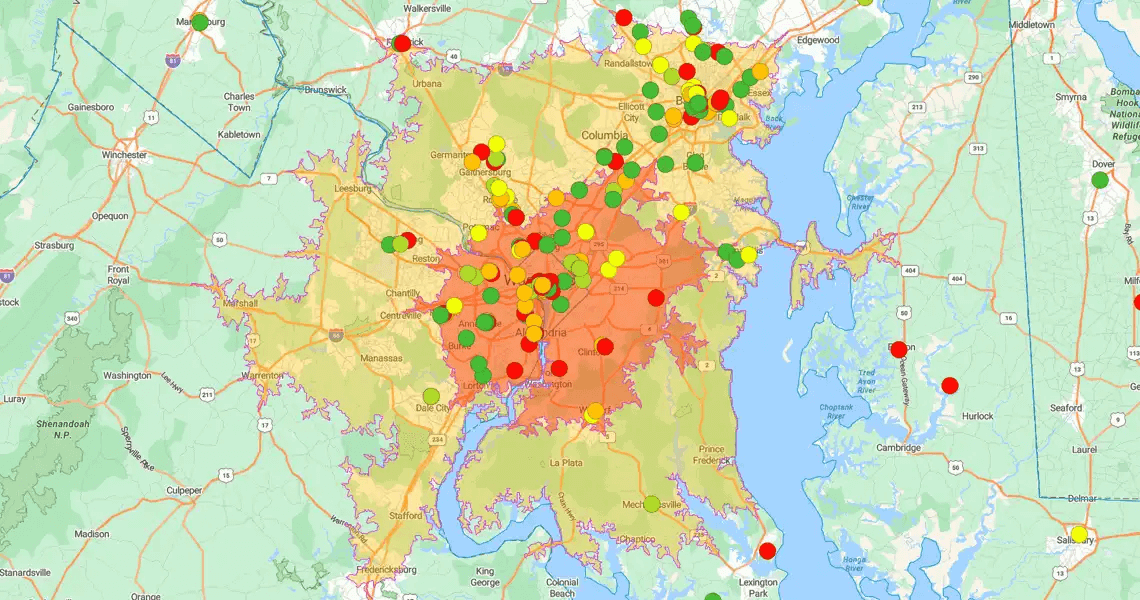
Sales and Marketing
- Targeted marketing: Identify areas with high customer concentration to enable targeted marketing campaigns
- Customer relationship management: Pin maps can be integrated with your CRM system to visualize customer locations, understand their geographic distribution, and personalize customer interactions
- Site selection: Analyze potential locations for new offices or outlets, considering factors like customer demographics, traffic patterns, and proximity to competitor locations
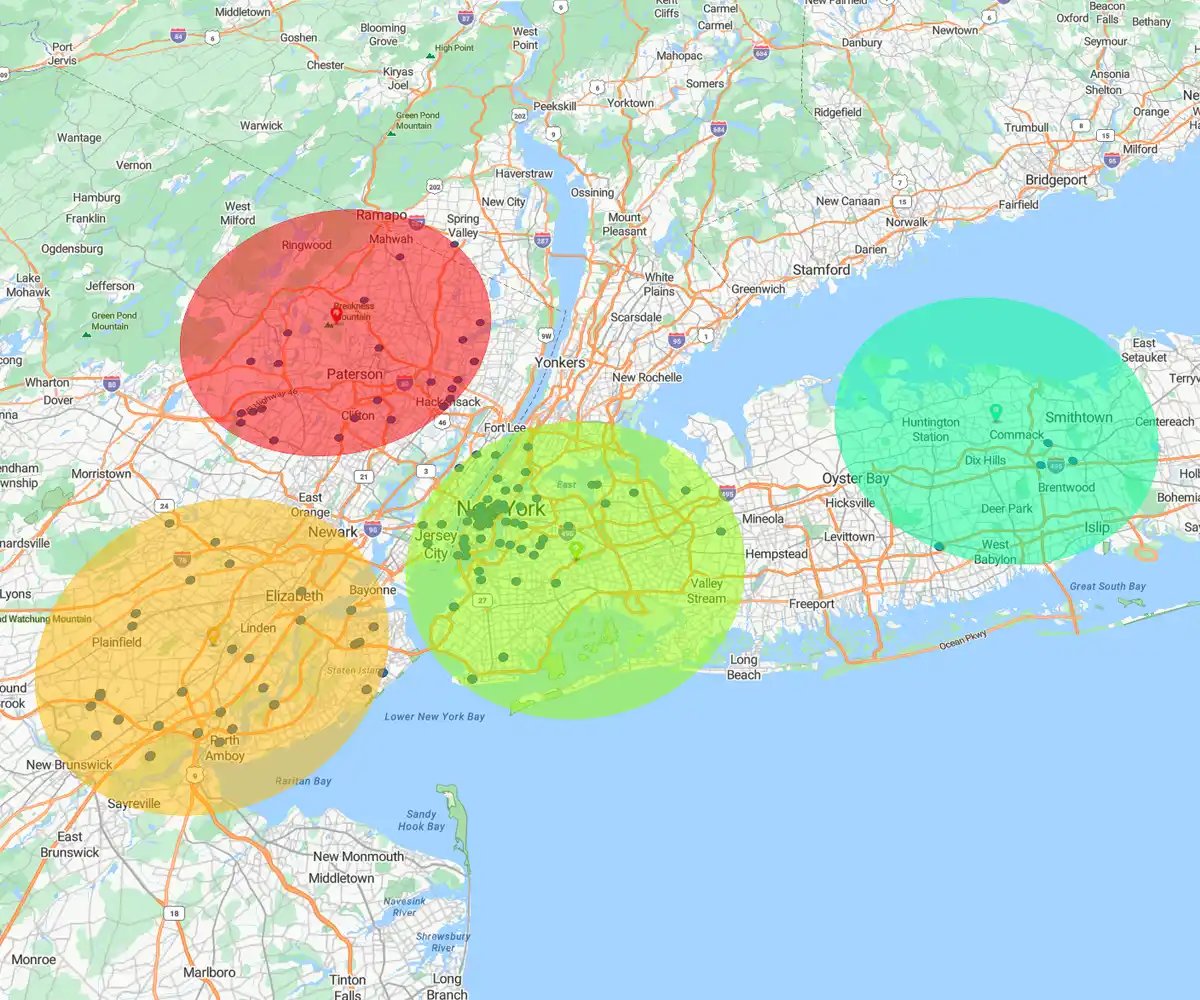
Operations and Management
- Facility management: Track the location of facilities, equipment, and critical infrastructure
- Workflow visualization: Visualize complex workflows, such as manufacturing processes or service delivery chains, to identify bottlenecks and improve efficiency
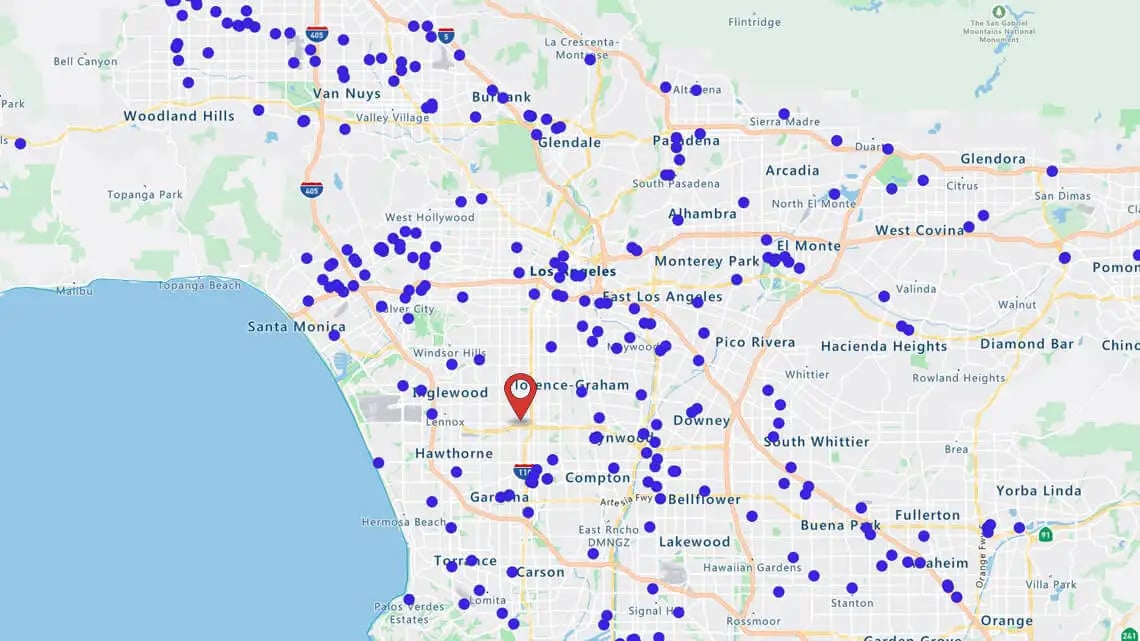
Business Intelligence and Analytics
- Data visualization: You can visualize geographic data, from sales figures to customer demographics and market trends, to reveal patterns that may not be apparent in spreadsheets
- Competitive analysis: Analyze competitor locations, identify market gaps, and develop competitive strategies
- Trend analysis: Spot geographic trends in customer behavior, product demand, or market conditions, so you can adapt your strategies accordingly
Benefits of pin mapping for data-driven teams
Reliable location-based data helps improve analysis and decision-making processes. You can use GIS pin mapping to easily spot trends and anomalies across multiple locations. Pin maps help you develop a better understanding of the relationship between data and location, which is especially important for businesses with physical premises or delivery routes.
Tools to Create a Map With Pins
If you're wondering, "How do I make a map with pins?", this guide will show you how to create a pin map using several popular tools.
eSpatial
eSpatial is an intuitive mapping tool for business. You can create a map with pins using eSpatial in five simple steps.
- Ensure that your Excel spreadsheet data file (containing the information you want to plot) has a location column. If you have any problems uploading the data, you can read the "Prepare Data" help pages. Then save the file. eSpatial accepts xls, .xlsx, or .csv files.
- Sign up for a free eSpatial trial. Add a password and an email address. eSpatial is cloud-based, so there are no plug-ins required. Access your maps from any computer (Mac or PC) or mobile device with an internet connection. You can also share maps by simply forwarding a unique webpage link.
- Your account automatically opens upon sign-up. Click "Upload new data". The wizard will guide you through making a map. eSpatial asks for your location information for plotting purposes. You will be requested to confirm the location column (there may be more than one column with location information). If you are happy, click "Complete".
- Your data is uploaded and plotted on a map. The time it takes to create the map varies depending on the quality and volume of data and connection speed. When the upload is complete, click "Return to Map".
- You now have a pin map with plotted spreadsheet data and can start customizing and analyzing it.
Take a look at the latest eSpatial pricing and plans.
Google My Maps
There are two ways to add pins to your map in Google My Maps.
- Click on the pin icon on the top menu and drop it at the desired location. Give your pin an accurate name and add relevant information in the description field. Click "Save".
- Search for a location using the search box. When the location is displayed, click "Add to Map" to place your pin. The pin will automatically include descriptive information from Google Maps.
Spreadsheet tools
Google Sheets and Excel both support basic map visualizations using chart features. In Sheets, use a "Geo chart with markers"; in Excel, select a "Filled Map" chart. These tools are useful for quick visuals but offer limited customization.
Web-based tools
Online tools also provide some user-friendly options for pin mapping.
For example, Mapme allows you to add pins to your map manually, import them in bulk, or link to a Google Sheets document with your data. Advanced users can use the Mapme API for automated location management.
With ZeeMaps, first create your map and then use the Additions menu to add pin markers, individually or in bulk via a spreadsheet upload. You can customize the pins by adding details, images, or videos. Publish or share your completed map, or embed it on your website.
Maptitude
Maptitude is a professional mapping tool for advanced geographic analysis. You can import Excel data and plot pins using built-in tools like the Create-a-Map wizard. It's desktop-based and best suited for users with GIS experience.
Maptive
Maptive is a cloud-based mapping tool that lets you upload data from Excel or Google Sheets and instantly generate pin maps. You can group pins by attributes, customize markers, and create layered maps.
Google Maps API
- Get an API key.
- Create an HTML page with a div element to hold the map.
- Initialize the map and add markers using JavaScript.
- Customize the map's appearance and add more markers as needed.
Physical Maps
It's easy to create a map with pins using a physical map. Simply take a printed map of the region you want to cover and place push pins or map pins at specific locations. Use different-colored pins to signify different categories.
Comparing Pin Mapping Tools
How do these pin mapping tools stack up against each other? Let’s compare some of the major tools we’ve discussed here: eSpatial, Google My Maps, Maptitude, and Maptive.
Key features
| eSpatial | Google My Maps | Maptitude | Maptive |
|---|---|---|---|
| Advanced mapping capabilities | Simple map creation | Professional GIS capabilities | GIS mapping |
| Supports multiple map types | Pin drops, layers, basic styling | Advanced demographic data | Territory mapping |
| Customizable styling | |||
| Spatial analysis | Spatial analysis | ||
| Route optimization | Route optimization |
Best use cases
| eSpatial | Google My Maps | Maptitude | Maptive |
|---|---|---|---|
| Sales territory management | Personal use | Urban planning | Sales & marketing |
| Real estate | Simple location sharing | Logistics | Real estate |
| Retail | Educational projects | Franchise planning | |
| Field operations | |||
| Market analysis | |||
| Data-driven presentations |
Software integration
| eSpatial | Google My Maps | Maptitude | Maptive |
|---|---|---|---|
| Salesforce | Google Workspace (Drive, Sheets) | Supports shapefiles, CSV, Excel | Salesforce (limited) |
| Excel | Limited APIs | Limited direct CRM integrations | Excel |
| Google Sheets | Google Sheets | ||
| API access for custom integrations |
Security and scalability
| eSpatial | Google My Maps | Maptitude | Maptive |
|---|---|---|---|
| Cloud-based | Basic Google account security | On-premises and cloud options | Cloud-based with encryption |
| Enterprise-grade security | Strong data security control | ||
| Role-based access control | |||
| Scalable for enterprise use | Limited scalability | Scalable for large and complex data | Scalable for medium to large business needs |
Best Practices for Pin Mapping
Here are a few simple guidelines to help you get the most out of your pin map.
Step 1
Prepare Your Data
Make sure your dataset is clean, accurate, and correctly formatted. Organizing data in a structured format (like CSV or Excel) makes it easier to import to your mapping tool.
Step 2
Choose the Right Map
Decide whether a pin map is the best choice for your needs. These maps work best for visualizing point-based data such as store locations and customer addresses.
Learn more about the different types of maps you can use to visualize your data.
Step 3
Use Layers and Filters
You can make your map easier to interpret by grouping the pins into layers (e.g., by region, customer type, or priority). Use filters to focus on specific data subsets, so viewers can easily analyze trends without visual clutter.
Step 4
Share With Teams
Use your platform’s collaboration features to share interactive maps with the relevant stakeholders. Note: When sharing sensitive data, always ensure that the proper access controls are in place.
Conclusion
With the right tool, pin mapping gives you an easy way to delve into valuable data analysis, helping you make more informed business decisions. Create a pin map today and see what insights it reveals.


