What is a Distance Measurement Tool?
A distance measurement tool is a feature in mapping software that lets users measure the distance between two or more points on a map. Calculate the exact length between any points on the map in seconds. Choose your preferred unit, kilometres, miles, or metres, and get the data you need immediately.
Why it matters: Precision drives performance. Stop estimating and start planning with accuracy. This tool turns static maps into dynamic assets for:
- Planning efficient routes
- Assessing boundary lengths
- Optimising travel times
It is the essential tool for operations, sales, and marketing teams who need to move fast and eliminate guesswork.
How Do You Use It?
To measure the distance between two points on the map, follow these steps:
Step 1
Select the point you wish to measure from.
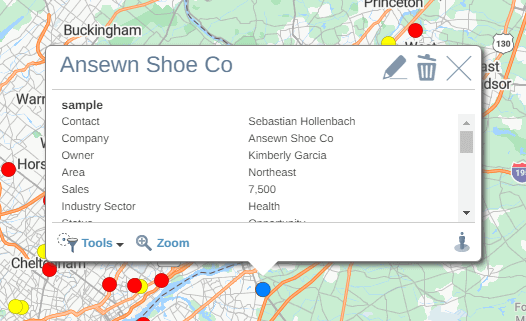
Step 2
Select the Tools option when the info pop-up appears.
Step 3
Choose Measure Distance from the list.
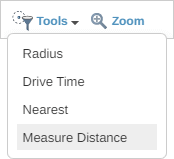
Step 4
The measure tool crosshair will then appear on the screen.
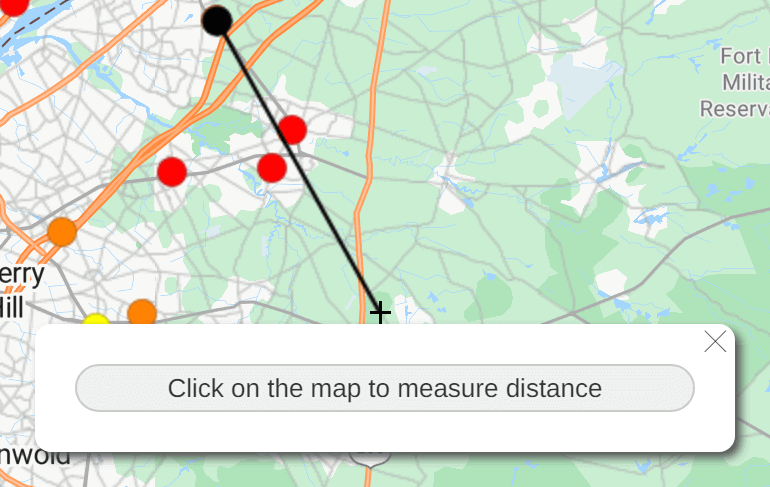
Step 5
Click anywhere on the map to measure the distance to that point. The distance pop-up will appear, showing the straight-line distance in miles, the driving distance in miles, and the estimated driving time.

Step 6
To add more points to your measurement calculation, continue clicking on your map. To edit the measure line, click and drag any of the nodes.
Step 7
To close the polygon, click on the starting point.
Step 8
Click the X on the distance pop-up to remove the measurement line or shape.
