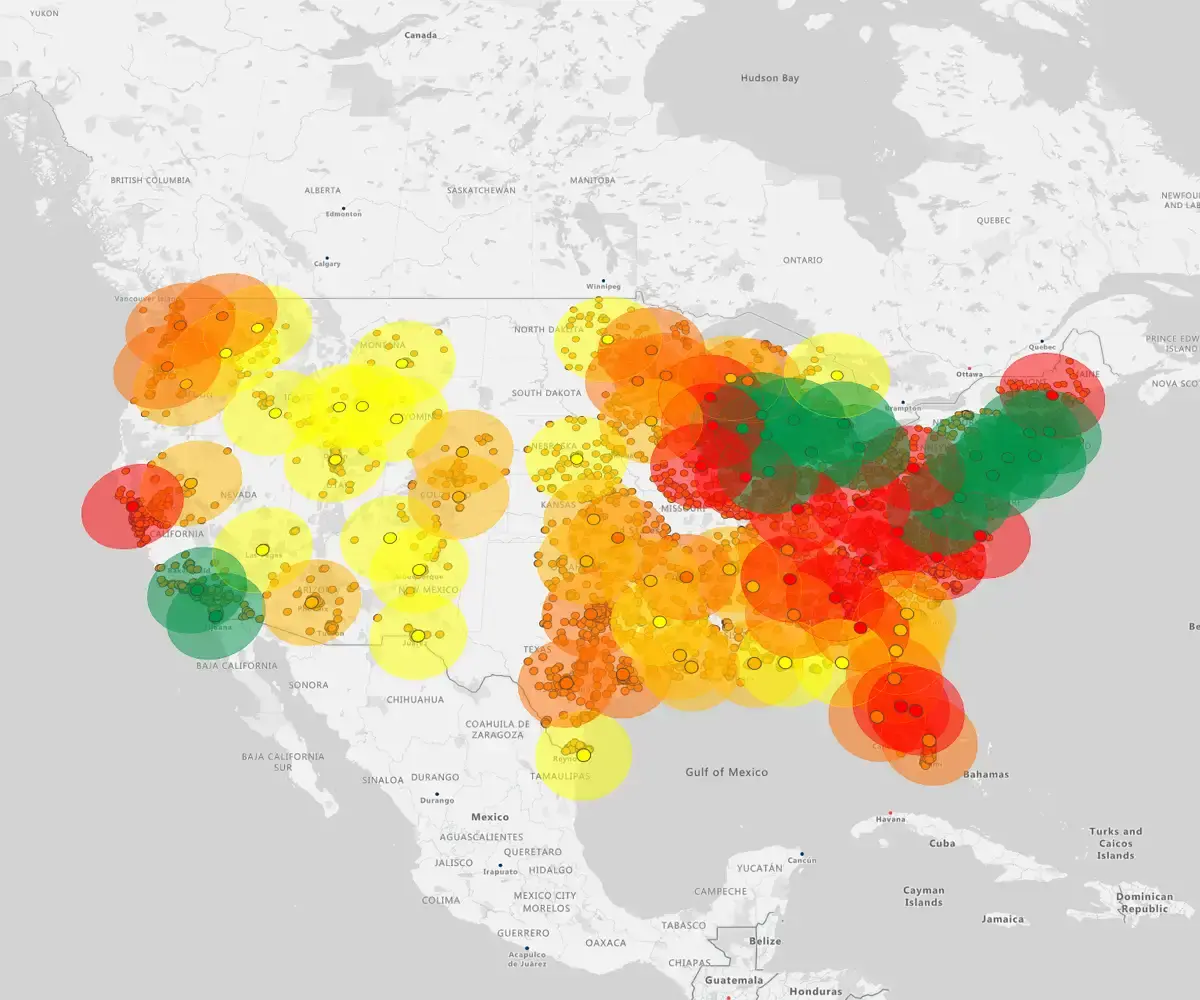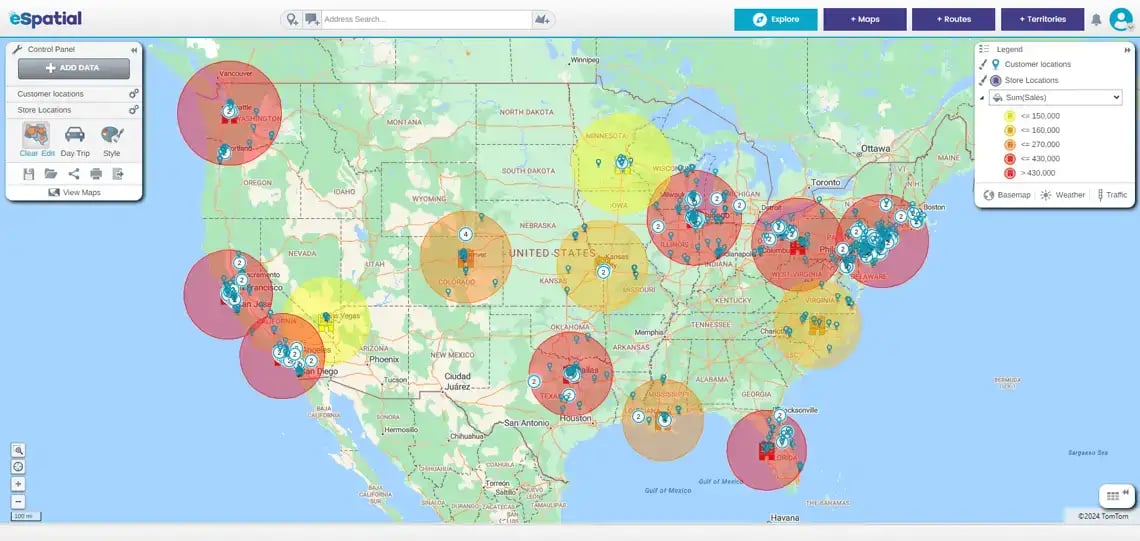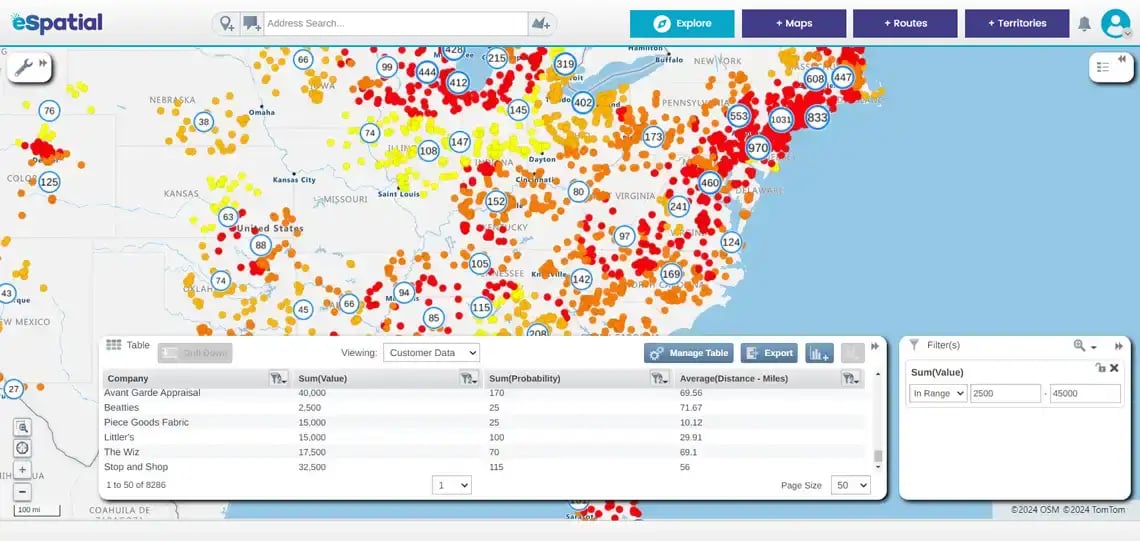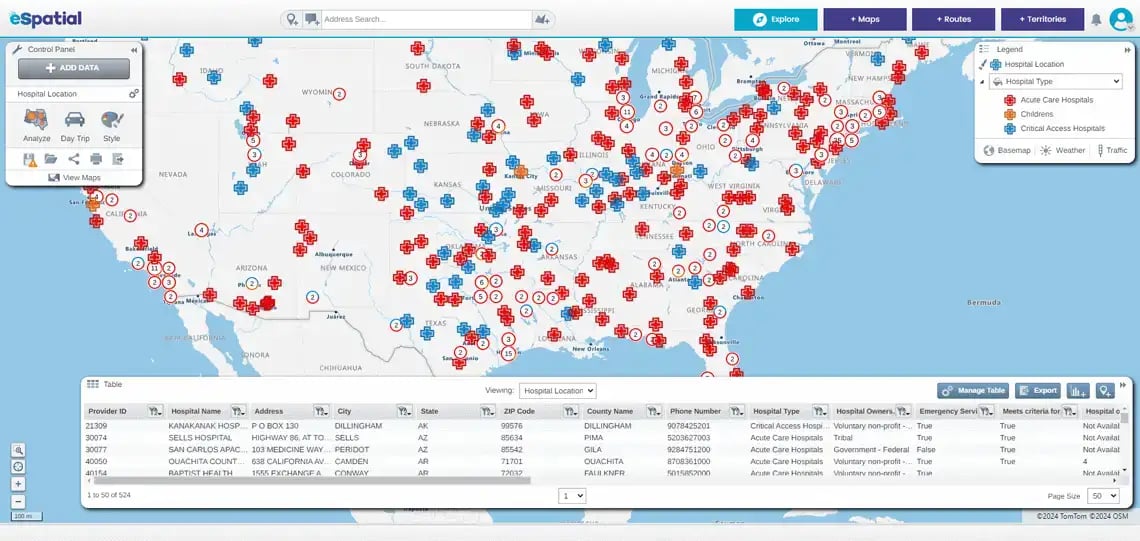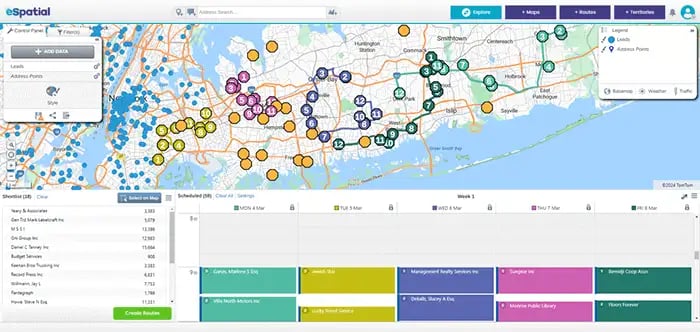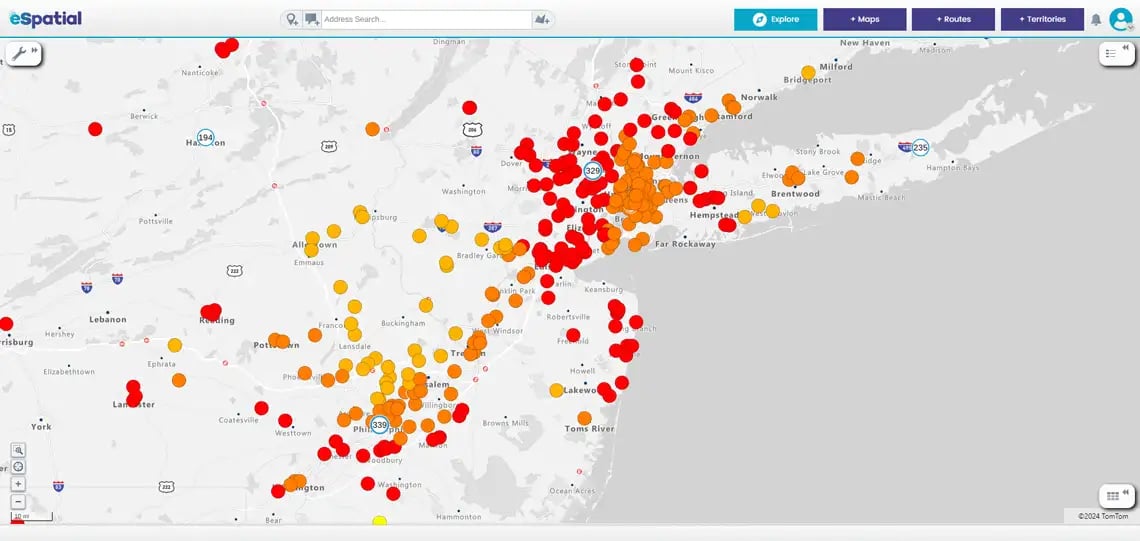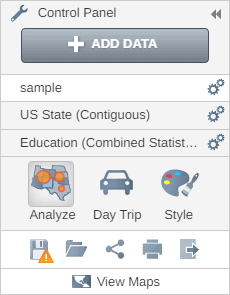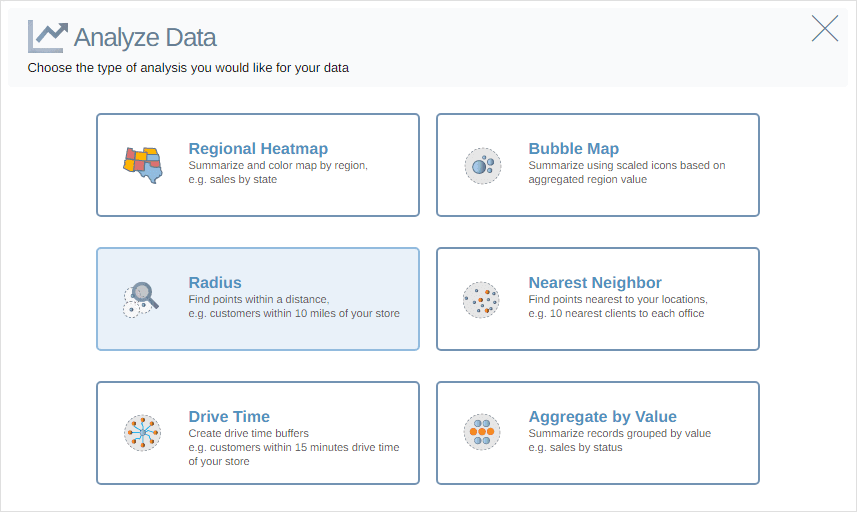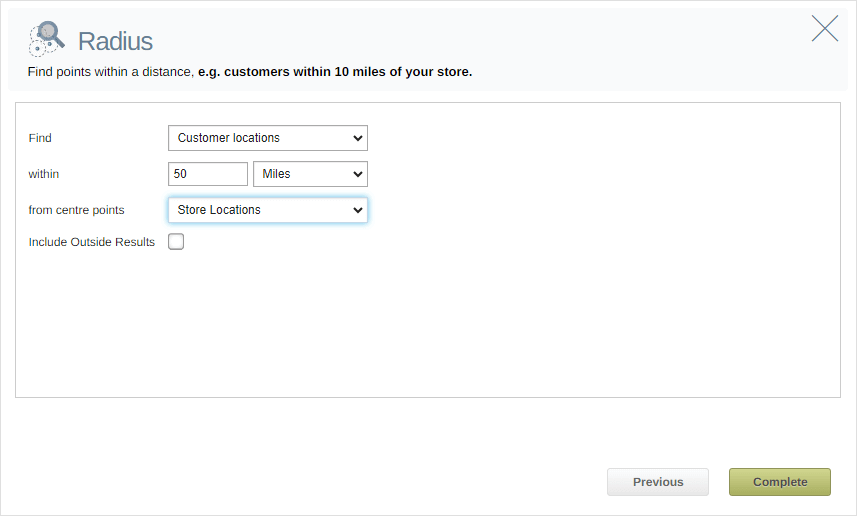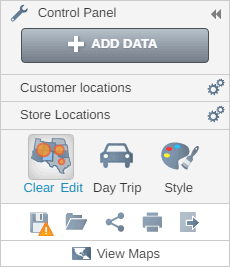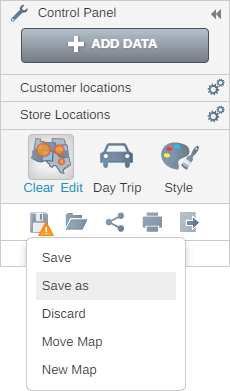A radius analysis tool allows you to create and analyse areas around a specific point or points.
So, for example, here's my location for a distribution center. And I would like to know how many leads or customers are within 10 miles of this particular location.
The radius map allows you see all of those and you can easily export it and do your analysis.