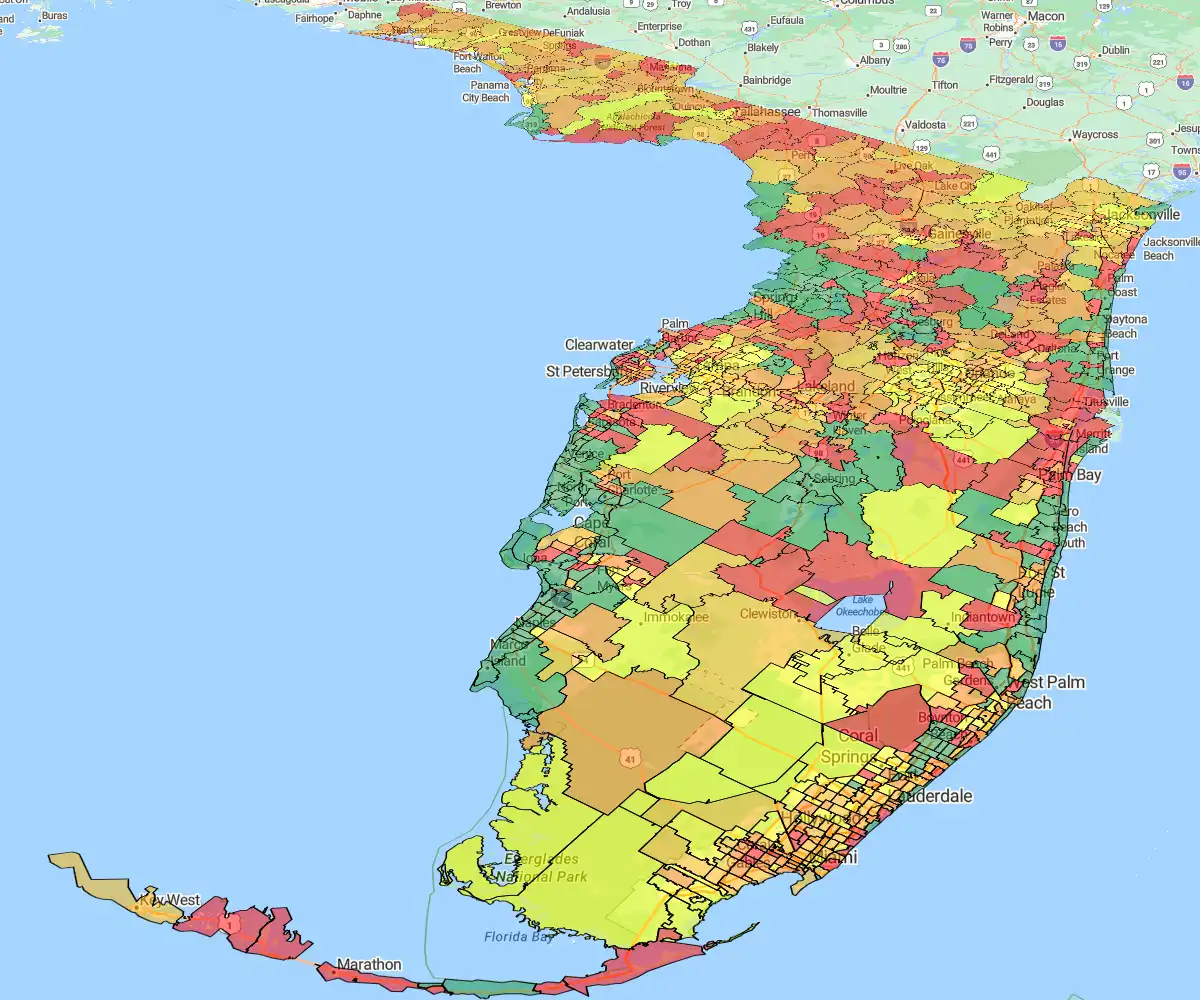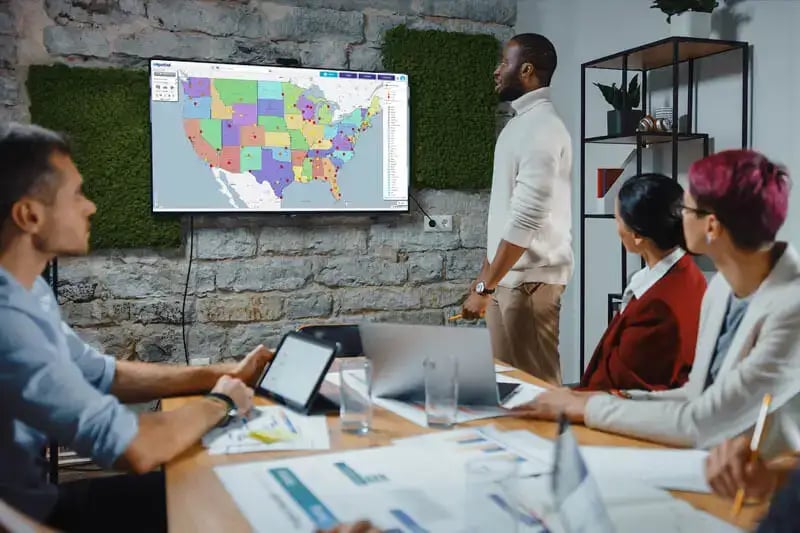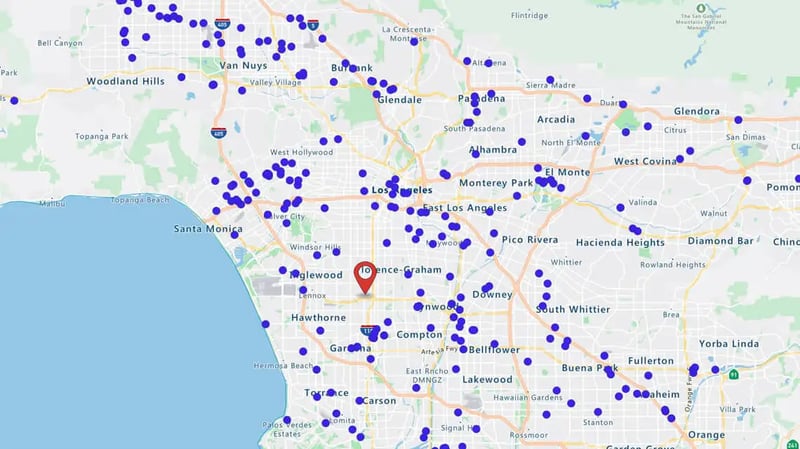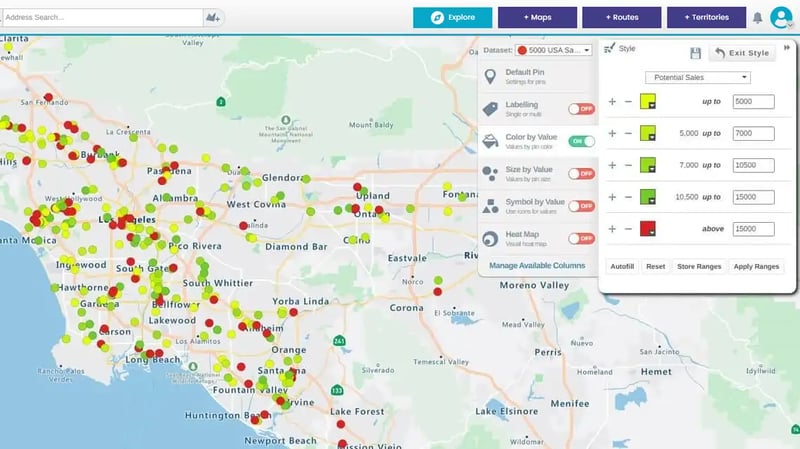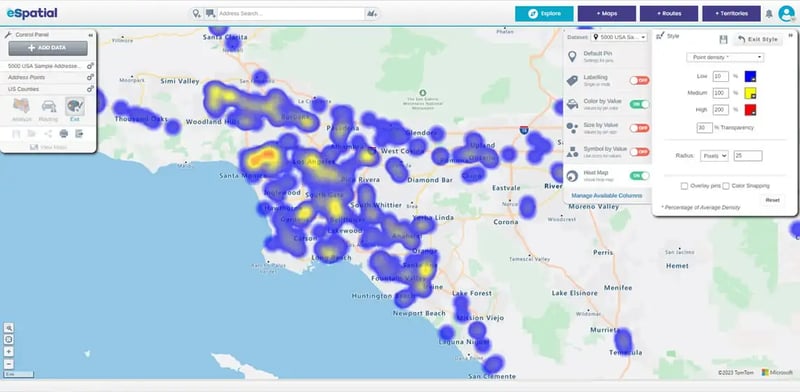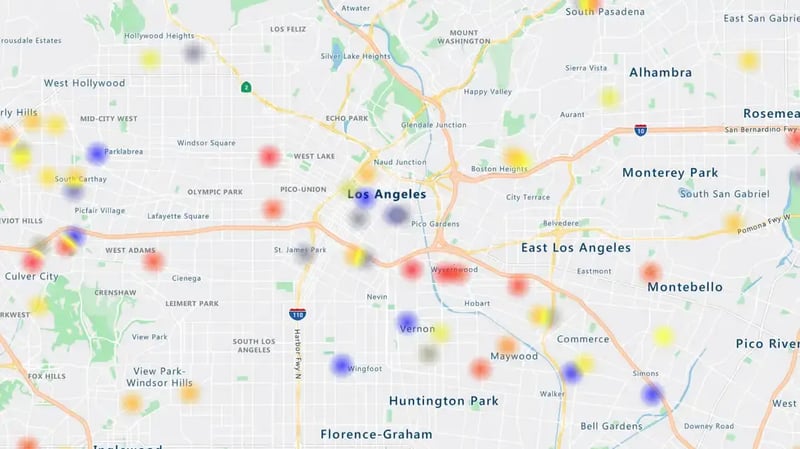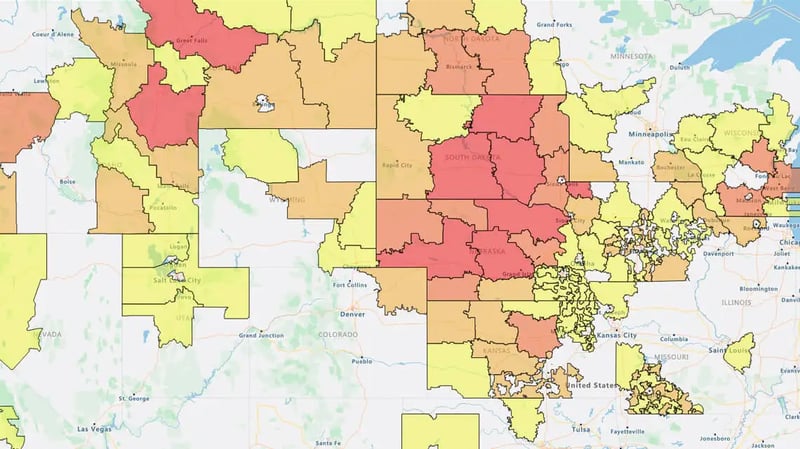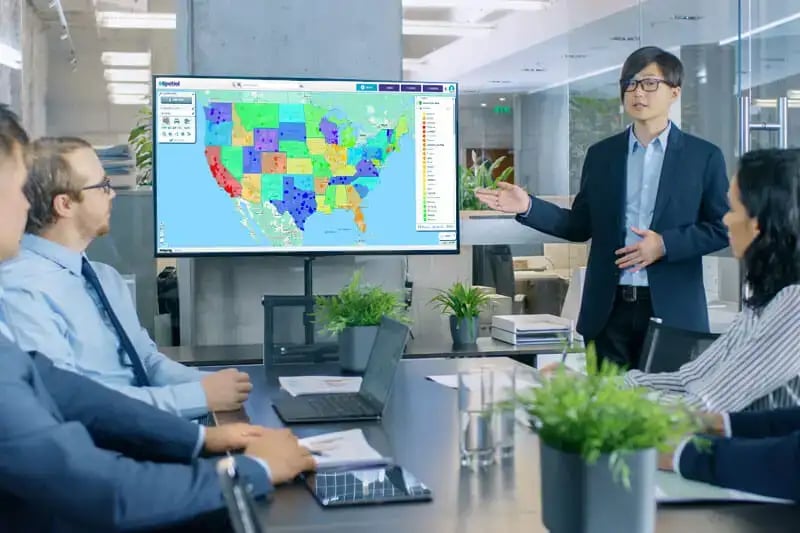Go granular to grow. Rows and columns can’t show spatial patterns. ZIP code heat maps reveal the specific trends that flat data conceals. State and county views are too blunt for modern business. You need granularity to manage field teams, assets, and customers effectively. Precision unlocks revenue. By mapping at the ZIP code level, you spot expansion targets and performance gaps that broad maps miss.
A real-world example for marketing when creating a new campaign: