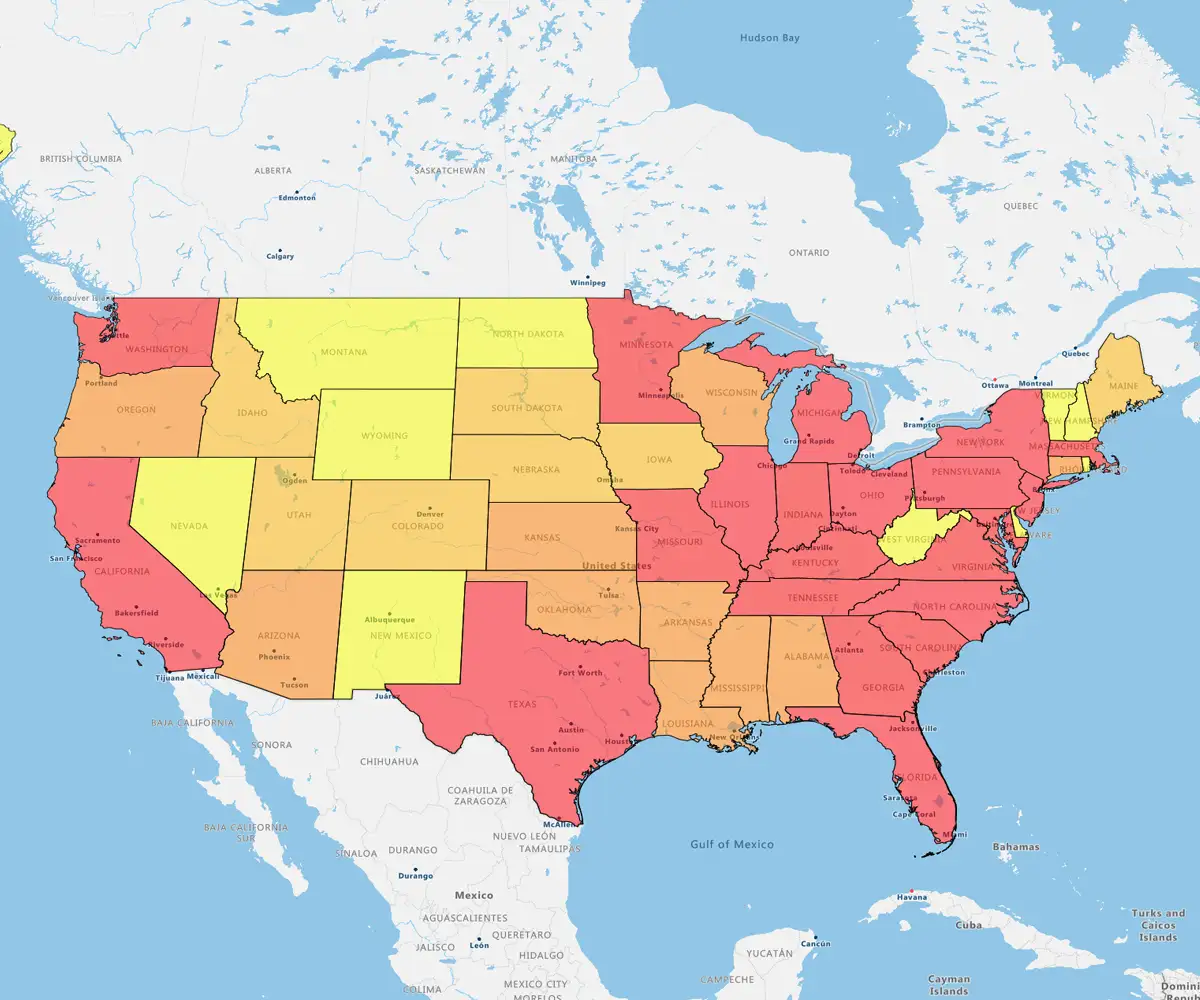Our Customers Love Mapping With eSpatial
Quick answer
Getting started with eSpatial is simple: Upload data, choose a style, and uncover insights instantly—no prior experience required.
Mapping transforms static rows and columns into a dynamic visual story, fundamentally changing how you understand your business data.
What You'll Learn
- Launch quickly: A step-by-step walkthrough to get your first map live fast
- Select wisely: How to match the map type (heat, pin, radius) to your specific goal
- Style for impact: Tricks to make your data tell a clear, compelling story
- Analyze trends: Tools to spot performance gaps and opportunities immediately
Step-by-step: How to Create Your First Map
Follow these simple steps and create a map in minutes
Step 1
Sign up
Sign up with your name, email, and a password; no credit card required. In seconds, you’ll see the dashboard.
Create your first map
in minutes
eSpatial requires JavaScript to run. Please enable JavaScript to sign up for a free trial
Once you sign up you will receive an email from no_reply@espatial.com with a link to activate your trial
Step 2
Upload Your Data
- Save your Excel data as an (xls or xlsx) or CSV file
- Click the Add Data button
- Your file should include a location field (like addresses, ZIP/Postcodes, or coordinates)
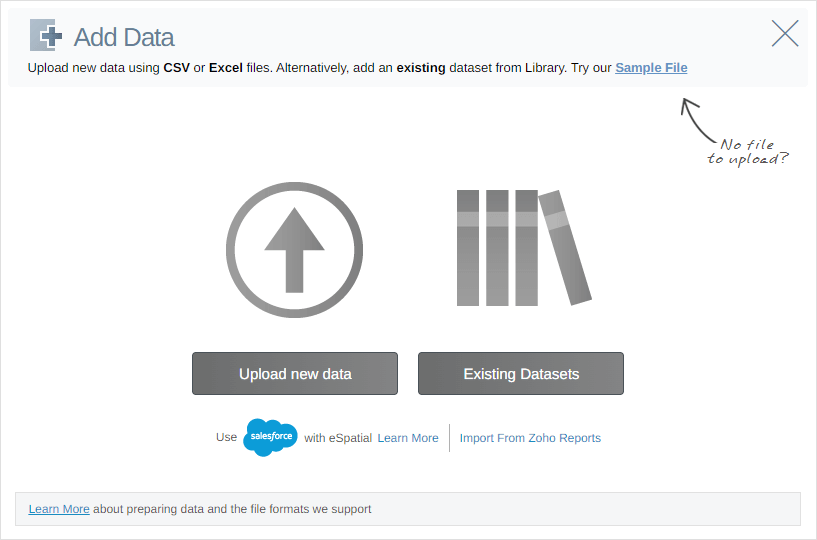
Step 3
Choose Your Map Type
eSpatial offers several powerful map types to visualize data:
- Pin Maps: Plot and view data for quick visual analysis
- Regional Heat Maps: Color geographic regions to reveal intensity levels in your data.
- Heat Maps: Spot data density trends, like sales or customer concentration
- Territory Maps: Design, balance, and manage territories
- Route Maps: Plan and optimize travel routes
- Bubble Maps: Compare data values visually using proportional circles
- Nearest Neighbor Maps: Find closest reps, leads, or locations with precision
A Pin Map is a great entry point and easy to build from as your needs grow.

If you're a first-time user, just follow the step-by-step instructions. Seeing your data on an eSpatial map for the first time is awesome!
Step 4
Style and Customize Your Map
Bring your map to life with customization and styling options .
- Choose colors, gradients, and map themes to highlight trends
- Adjust pin styles, such as size, shape, and color
- Use labels and tooltips to show important details
- Use drawing features like the polygon and lasso to fine-tune your territories
- Toggle map backgrounds (road, satellite, dark mode, etc.)
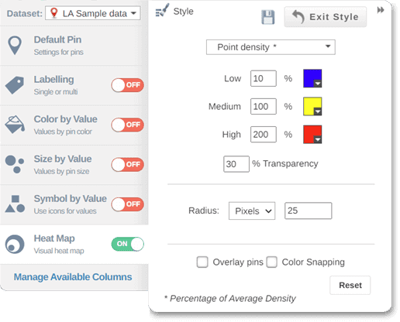
Step 5
Explore & Analyse
Use eSpatial’s interactive tools to:
- Click on pins or regions to see detailed information about each location
- Filter your data to focus on specific regions, reps, or customer types
- Drill down into layers for deeper insights, like comparing sales by region or identifying service gaps
- Create map charts to give viewers an alternative visual summary of the data alongside the map

Step 6
Save, Share, or Export
Once you’re happy:
- Save it to your eSpatial account
- Share it publicly or privately
- Export it as a PDF, image, or presentation.

New to eSpatial? Explore These Resources
Whether you're just getting started or want to deepen your understanding of the platform, these helpful resources will guide you through how to create a map with confidence. No GIS experience needed!
-
FAQs
Get quick answers to common questions when you create a new map in eSpatial
See FAQs about FAQs -
Glossary
New to mapping terms? This glossary breaks down key concepts in simple language
See glossary about Glossary -
Dataset library
Browse ready-to-use geographic boundary datasets to enhance your maps
See dataset library about Dataset library
Trusted by Businesses All Across America
“We wanted to know for each of our plants. What is the plant's low-cost service area? What is the geographic region around that plant? And whether that plant is the most cost-effective option to ship concrete. We wanted to take advantage of that. We also wanted to know the most costly delivery areas in central Texas. And which of our customers are in those areas.”
“The first quick win for us was that eSpatial was so easy to use. After using so many other applications, eSpatial was the easiest for importing our data and identifying the fields and hierarchies that would deliver efficient alignments. At the end of the day, you are finalizing the sales territory in front of their eyes. It is much more real to the key stakeholders, which has been transformational for Thermo Fisher.”
“Sales data can be mapped in minutes. That has saved us countless numbers of hours. And we have eliminated steps from the design and approvals process leading to faster more efficient alignments in less time. The findings in our eSpatial visualizations are definitely going to inform 2022 strategy for the better. 100%, we're going to renew our eSpatial license.”
“We're always trying to improve our output and what we're putting in front of executive management teams and boards. We started looking around at different data visualization and mapping software programs and did a fair amount of due diligence on multiple companies. After vetting various platforms, eSpatial rose to the top of our list. I personally can say that we've loved it ever since.”
“I've been in this industry for 35 years, and to have a tool that I can pick up and use quickly just means the world to me. With eSpatial, I can create reports and make changes in 20 minutes, it's easy to log in and update things quickly. You wouldn't think in mapping software you would have someone so responsive in technical support. That was the prime reason I settled on eSpatial.”
“eSpatial has been an awesome tool for Starkey. From our territory planning; splitting territories, adjusting for local details, communicating and mocking up options. Then giving that updated detail to our sales team along with live access to CRM and trip planning. And then representing everything in a beautiful way that we love to use in presentations - it is truly a very impressive package.”
“eSpatial is an irreplaceable tool for our business, for example we are now able to run one of our key processes 32 times faster and have been able to double the number of customers we can visit in a given week by making better decisions. You can't control how much time you have in a given day, but you can control how it is used and eSpatial has certainly helped us significantly with that.”
Frequently Asked Questions
What is the Basic Process for Creating a Map in eSpatial?
Creating a map typically involves three main steps:
- Prepare your data: Organize your location data (like addresses, zip codes, or cities) in a spreadsheet
- Upload your data: Log into eSpatial and use the "Upload new data" wizard to import your file (CSV or Excel)
- Visualize: The software automatically plots your data onto a map, which you can then style, filter, and analyze
What File FormATS Can I Use to Upload My Data?
eSpatial accepts data in Excel (.xls, .xlsx) and CSV (.csv) formats. It is recommended to have clean data with unique headers for columns like address, city, and state to ensure accurate plotting.
What Different Types of Maps Can I Create?
You can generate several types of maps depending on your analysis needs:
- Pin maps: The simplest form, used to visualize specific locations like customers or stores
- Heat maps: Used to identify pockets of high density, such as areas with high sales volume or customer concentration
- Radius maps: Helpful for analyzing data within a specific distance or drive time from a central point
- Territory maps: Used to design and balance sales or service territories based on geography or value
- Route maps: For optimizing travel routes for field sales or service reps
Can I Customize the Appearance of the Pins on My Map?
Yes. You can style pins by color, size, and icon type. For example, you can color-code pins to represent different sales reps, use larger pins to show higher revenue volumes, or upload your own custom images and logos to use as markers.
How Can I Analyze Multiple Datasets at Once?
You can use Layers to compare different datasets. For instance, a distribution company could create a map with separate layers for customers, warehouses, and sales reps. You can toggle these layers on and off to reveal or hide specific data points for clearer analysis.
Does eSpatial Integrate With CRM Systems?
Yes, eSpatial offers seamless integration with Salesforce. You can map data directly from your Salesforce Org, visualize it, and even save maps back to Salesforce without needing a separate license for every viewer.
Is It Possible to Filter the Data Once It is on the Map?
Yes. You can use filters to isolate specific subsets of data, such as viewing only customers who have been visited in the last year or filtering by specific sales values. This helps in creating "call lists" or analyzing specific trends without visual clutter.