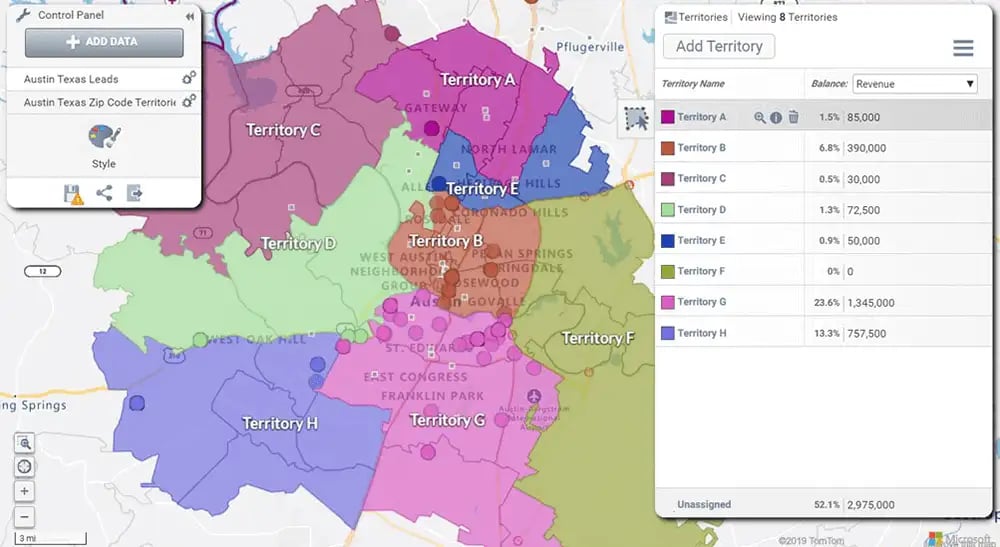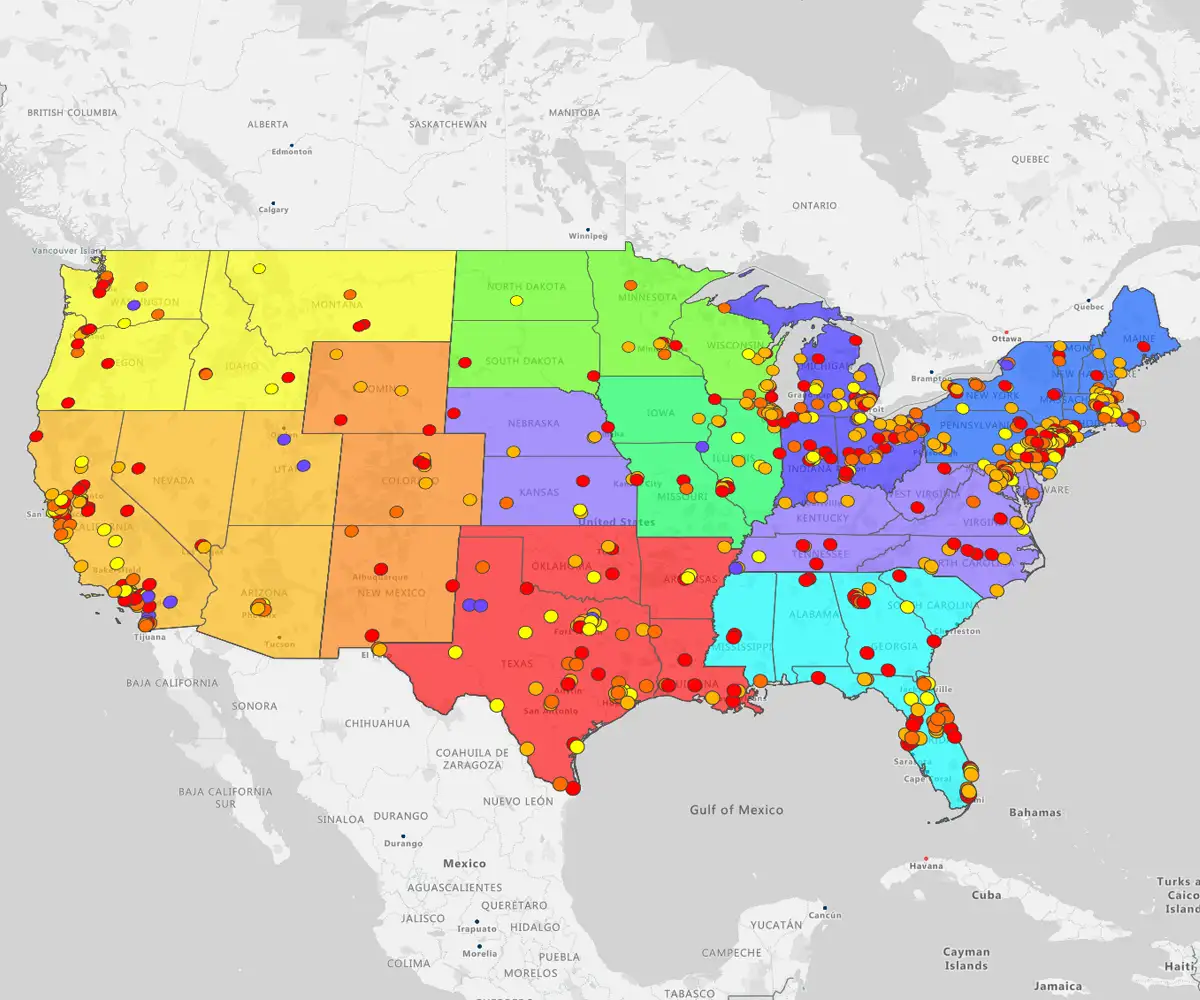Quick answer
To quickly create a territory map, you can use mapping software and either manually combine geographic areas like zip codes or countries, or upload a pre-made file with your territory structure.
- Manual creation: Use a Territory Builder to combine small or large geographic boundaries
- Upload a file: If you already have your territory structure in a spreadsheet, you can upload it to create the map in seconds
- Benefits: Creating balanced territories helps prevent a loss of profits and time by ensuring efficient resource allocation
Unbalanced territories cost you time and money. eSpatial’s advanced Territory Mapping stops the bleeding.
If a territory is too large, your team misses prospects. If it is too small, you waste talent.
- Poor management leads to lost revenue and burned-out employees
The fix: Our software balances workloads and ensures efficient coverage to maximise performance.
How to do it: You can quickly build territories using postcodes, counties, or cities in two ways:
- Direct upload: Create directly from your own file
- Manual build: Use our intuitive territory builder
1. Creating Territories Manually
Need total control? Our Territory Builder lets you design maps that match your exact sales footprint.
How it works: Combine geographic boundaries, from postcodes to countries, using two simple methods:
- The select tool:: Click areas one by one or highlight large regions instantly
- The library: Use our existing datasets from our library to start fast
Step 1
To begin click on the +Territories button in the Top Toolbar.
Step 2
From the drop-down select +Create Territory Alignment. You can edit your existing Territories too
Step 3
Select Geography based. Then select Create Areas Manually.
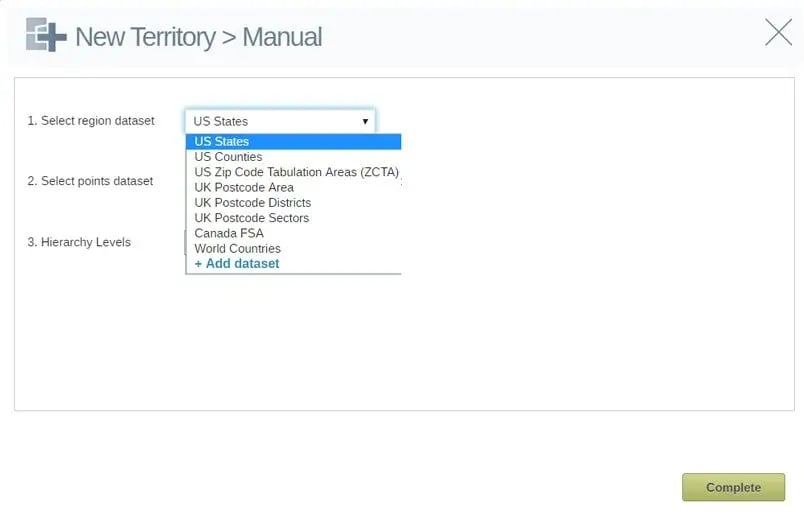
Step 4
Click on the Complete button to open the Territory builder.
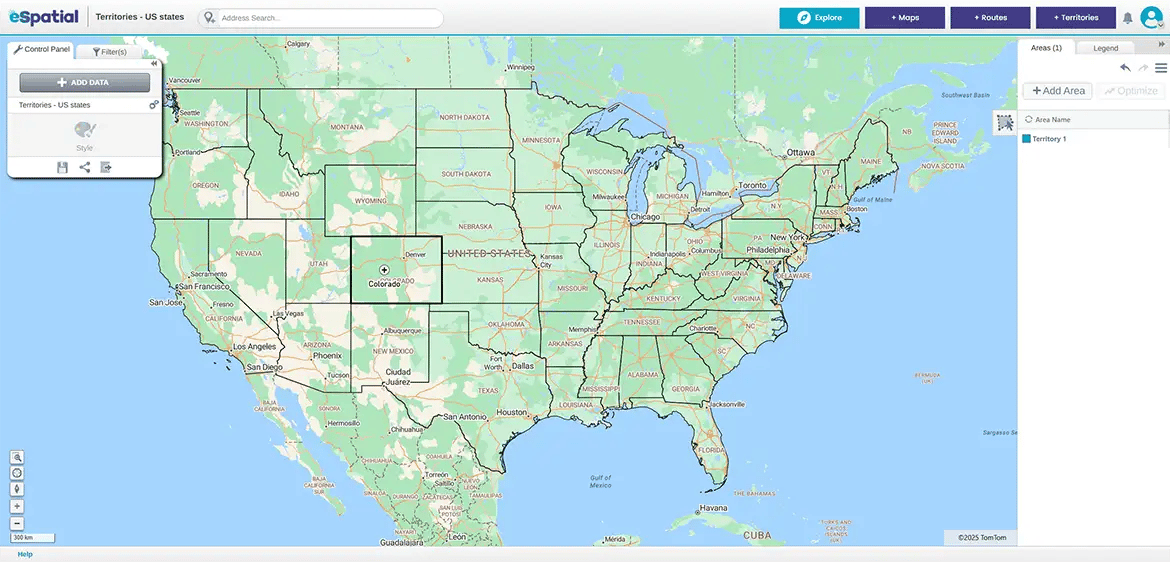
Step 5
There are two ways to add regions to your territory.
1) Click on a region to add it to your sales territory.
2) Draw a shape over the area:
- Click on the Area Select button and then left click on the map at the start point and continue adding points as necessary to draw a shape that intersects with all of the regions you want to select.
- A shape will be drawn over the map.
- Click on the Confirm button to add all intersecting regions to your Territory.
- Your territory will be drawn on the map.
- Click on the Save button to save your territory.
- Click on the +Add Area button to add another territory.
- Your Territories are auto saved to the territory dataset and can be found in the library. From here you can add it to your map.

2. Creating Territories From a File
If you have your territory structure laid out in a spreadsheet you can upload this to eSpatial and create your territories in seconds.
Step 1
Click on the Upload Territory File button. This will allow you to search on a local or networked drive for the file you want.
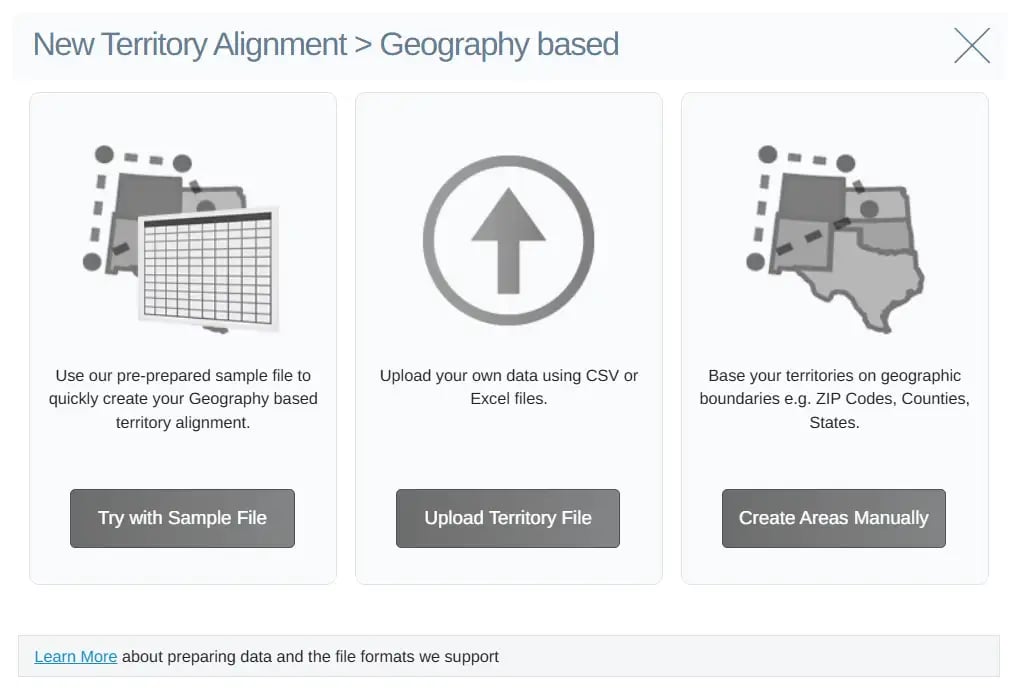
Step 2
Select the CSV file you want to use to create your territories.
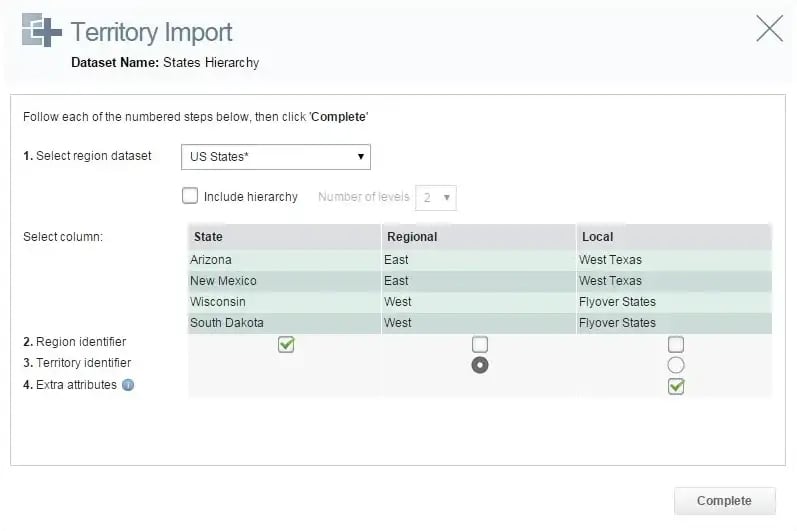
Step 3
Select the Region Dataset you wish to use to build your territories.
Step 4
Select the column in your file that identifies the region. The region in your file must match the region dataset you chose (e.g if you wish to build your territories on counties then you must have selected a county dataset to build them on).
Step 5
Select the column in your file that identifies the territory.
Step 6
If you have any extra attributes in your file you will be able to select these once you have identified the Region and Territory.
Step 7
Click on the Complete button.