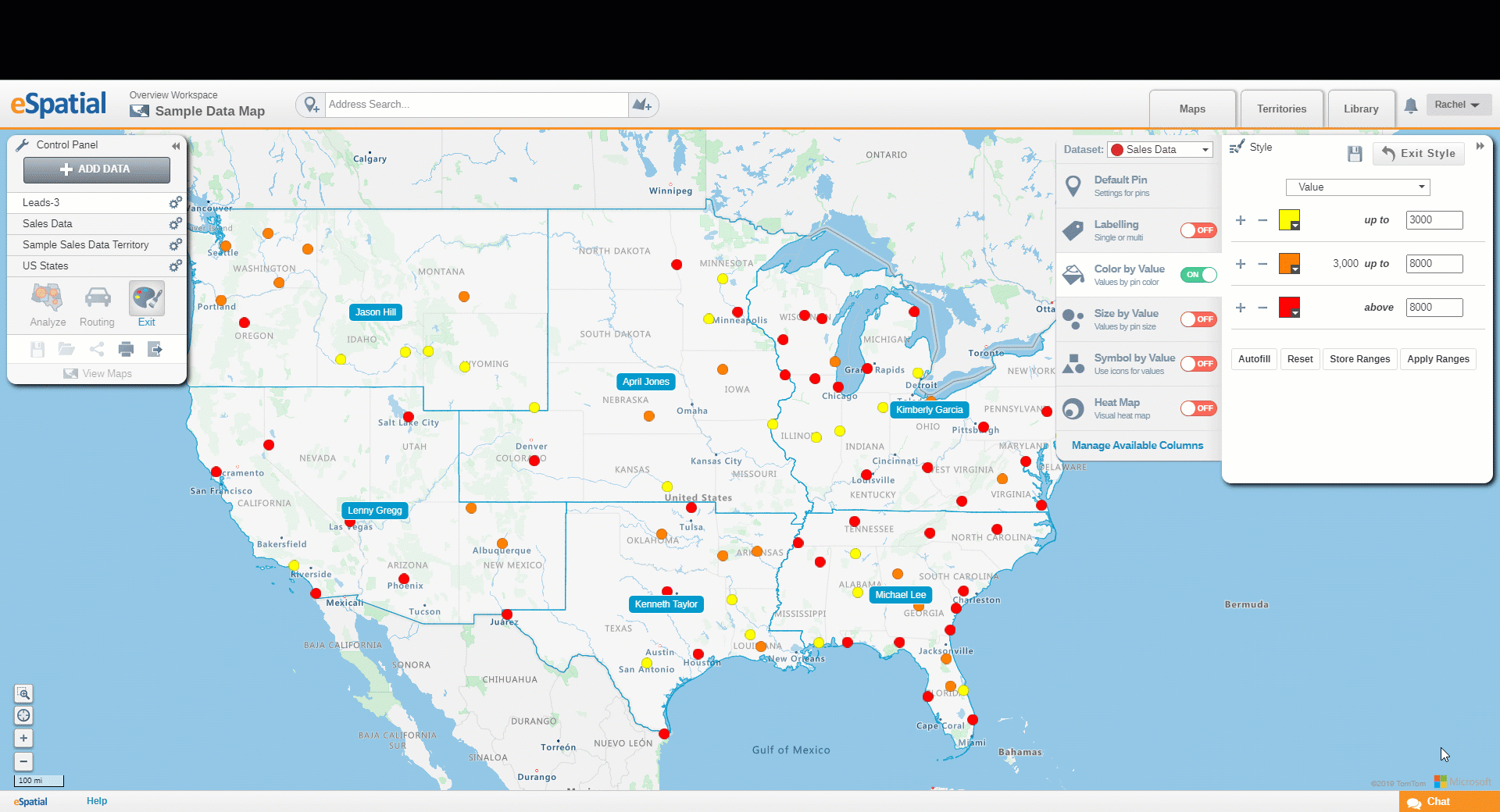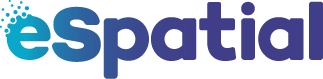You can change the color ranges for Color by Value on the map using the Style menu.
To enter the Style menu, click on the Style icon in the Control Panel.
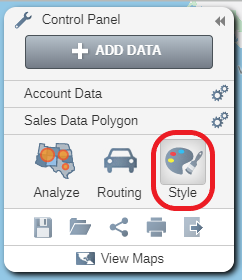
By selecting the dropdown next to dataset you can edit which dataset you are styling.
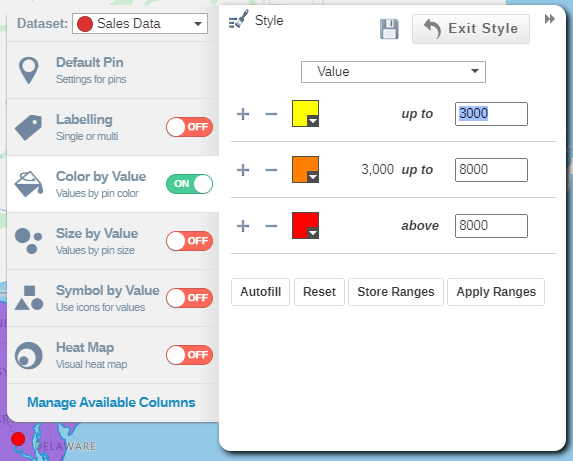
Color by value for numeric fields
- Click on the Color by Value tab to change pin styling by its values
- Select the column you want to use for Style by Color from the drop down.
- Click on the Color Chooser and select your chosen color for each range.
- Enter the values for each range.
- Add ranges by clicking on the +
- Delete ranges by clicking on the –
- Users can store specified ranges by selecting store ranges, this will save both the color and value ranges.
- Users can apply saved ranges by selecting Apply Ranges, users can select whether to just apply the color range or also the value range.
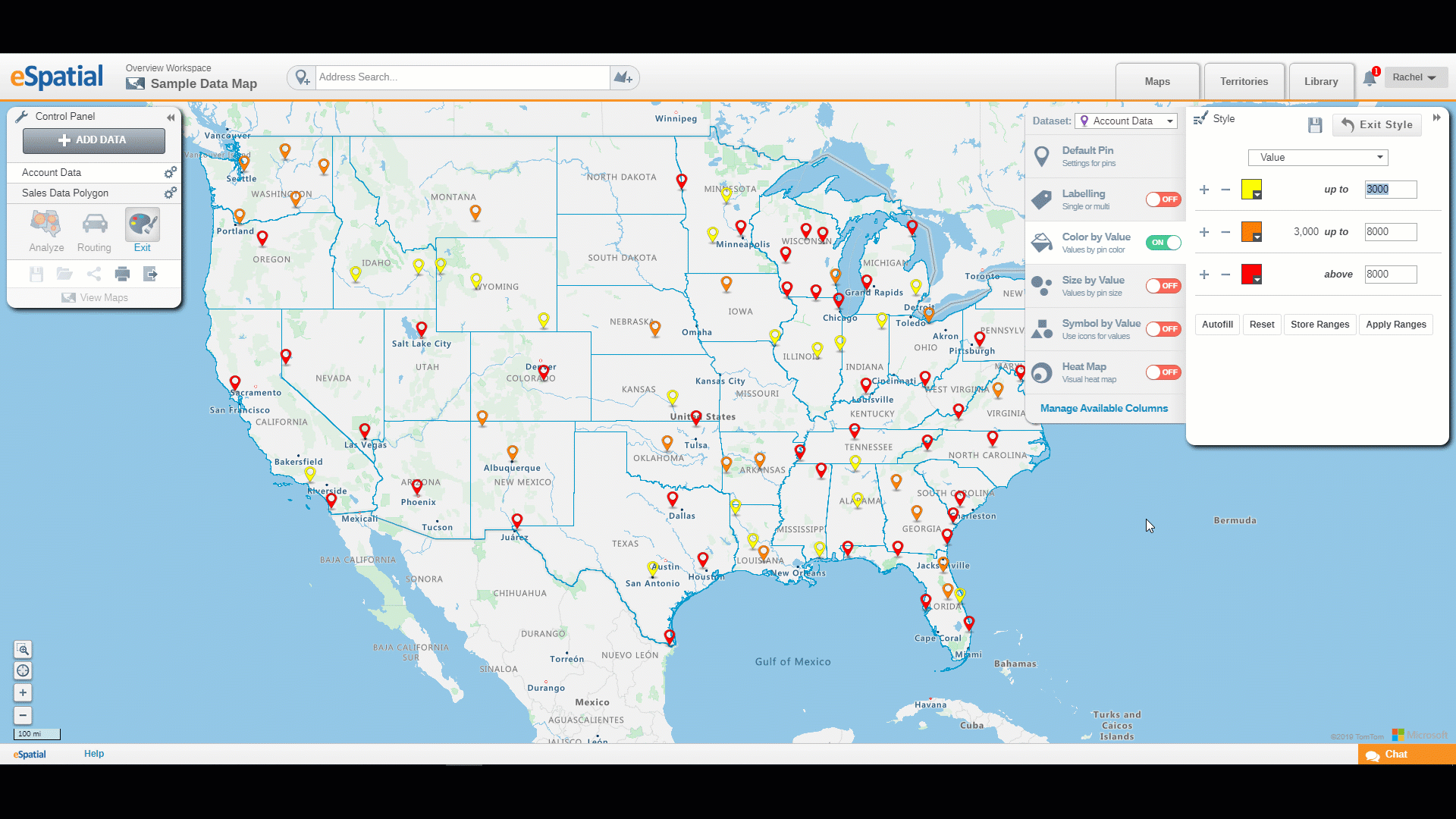
Color by Value for text fields:
- Click on the Color by Value tab to change pin styling by its values
- Select the column you want to use for Style by Color from the drop down.
- Click on the Color Chooser and select your chosen color for each range.
- Set the first and last color ranges and click on the Autofill button to complete the colors for the intermediary ranges.
- Click on the Reset button to set the ranges and colors back to the default settings.
Note: These steps can also be applied to numeric fields