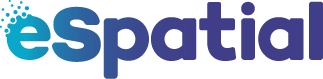- Knowledge center
- Filtering Data
-
Getting Started
-
Video Resources
-
Data (Preparing/Adding/Editing)
-
Radius, Drivetime and Measurement Tool
-
Heat Mapping and Summary Analysis Tool
-
Territory Manager
-
Style
-
Data Table
-
Filtering Data
-
Routing
-
Saving, Exporting and Sharing Maps
-
Deleting
-
Managing / Organizing your Maps (Library)
-
Single Sign-On (SSO)
-
CRM & Data Integrations
-
eSpatial API
-
eSpatial Mobile
-
For Salesforce
-
eSpatial Frequently Asked Questions
-
eSpatial Troubleshooting